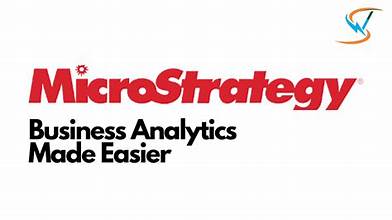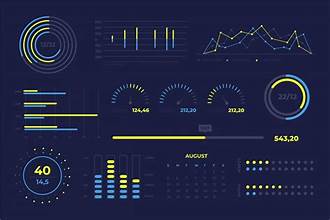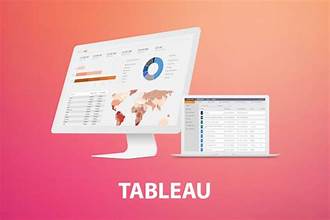Skip to content
- Introduction
- Installing and Configuring MicroStrategy
- Overview of MiroStrategy Features and Design
- Understanding MicroStrategy Hierarchy and Grouping
- Connecting to a Data Source
- Designing Schema Objects
- Creating Application Objects
- Overview of the Report and Query Execution Workflow
- Creating a Report
- Manipulating Report Data
- Creating a Dashboard
- Troubleshooting
- Introduction
- Overview of the Power BI Dashboard
- Examples and Comparisons between Well-Designed Dashboards and Poorly-Organized Dashboards
- Understanding Basic and Key Features of Power BI
- Essential Rules to Design A Beautiful Dashboard
- Choosing the Right Visuals for Your Data

- Connecting to datasources
- Loading data into Tableau
- Combining data tables – join
- Combining data from different sources– merge
- Extracting data to Tableau format
- SQL queries
- Managing data
- Renaming data
- Creating parameters (workbook variables)
- Metadata
- Effective visualisations
- What makes a good visualisation
- Choosing the right chart
- The role of colour in data storytelling
- How to avoid misleading your audience
- Best practices
- Calculations
- Arithmetic calculations
- Working with strings
- Operations on dates and time
- Array calculations
- Conditional and logical expressions
- Conditional filtering
- Processing Array Data
- Difference between Excel and Tableau
- Processing arrays in Tableau
- Writing custom SQL statements
- Statistics
- Adding reference and trend lines
- Calculating descriptive measures
- Subtotals
- Aggregation and disaggregation
- Forecasting
- Building effective dashboards
- Combining visualizations
- Formatting dashboards
- Adding filters and actions to create interactive dashboards
- Making an aesthetically pleasing dashboard
- Best practices for creating dashboards
- Sharing dashboards
- Publish to Tableau Reader
- Publish to Tableau Server
- Publish to PDF
Introduction and Getting Started
- Filtering, Sorting & Grouping
- Advanced options for filtering and hiding
- Understanding many options for ordering and grouping your data
- Sort, Groups, Bins, Sets
- Interrelation between all options
- Working with Data in Tableau
- Dimension versus Measures
- Data types, Discrete versus Continous
- Joining Database sources,
- Inner, Left, Right join
- Blending different datasources in a single worksheet
- Working with extracts instead of live connections
- Data quality problems
- Metadata and sharing a connection
- Calculations on Data and Statistics
- Row-level calculations
- Aggregate calculations
- Arithmetic, string, date calculations
- Custom aggregations and calculated fields
- Control-flow calculations
- What is behind the scene
- Advanced Statistics
- Working with dates and times
- Table Calculations
- Quick table calculations
- Scope and direction
- Addressing and partitioning
- Advanced table calculations
- Advanced Geo techniques
- Building basic maps
- Geographic fields, map options
- Customizing a geographic view
- Web Map Service
- Visualizing non geographical data with background images
- Mapping tips
- Distance Calculations
- Parameters in tableau
- Creating parameters
- Parameters in calculated fields
- Parameter control options
- Enhancing analysis and visualizations with parameters
- Building Advanced Chart Visualizations
- Bar chart variations –bullet, bar-in-bar, highlights chart
- Date and time visualizations, gantt charts
- Stacked bars, treemaps, area charts, pie charts
- Heat map
- KPI chart
- Pareto chart
- Bullet chart
- Advanced formattting
- Labels
- Legends
- Highlighting
- Annotations
- Telling a data story with Dashboards
- Dashboard framework
- Filter actions
- Highlight actions
- URL actions
- Cascading filters
- Trends and Forecasting
- Understanding and Customizing trend lines
- Distributions
- Forecasting
- Integrating Tableau and R for advanced data analytics
- Possibility to include different data analytics methods in R on participants request
Introduction
Working with Data
- Connecting data sources
- Connecting various databases
- Different data connection types
- Working with multiple data sources and data blending
Visual Analytics
- Creating basic data visualizations
- Sorting, filtering, and organizing data
- Using multiple measures on the same axis
- Showing relationships between values
- Grouping and forecasting
- Using charts
Mapping Data
- Geographical data mapping
- Tableau geocoding
- Advanced mapping and using background images
Basic Calculations and Aggregations
- Using parameters, measures, and dimensions
- Using sets
Using Dashboards
- Quick filters
- Actions
- Parameters
Advanced Analytics
- Advance calculations
- Using funnel charts
- Using control charts
- Using Bump charts
Tips, Tricks, and Best Practices
- Using parameters, calculations, sorting, filtering, and other functions
- Best practices when using Tableau
- Best practices when using graphs
- Best practices for data visualization
Power BI Desktop & Introducing Key terms
- Download and Install BI Desktop
- Connect to Oracle Database Server
- Understanding Power BI Screen → Report | Data | Relationship
- Add, Rename, Duplicate, Hide and Delete Pages
- Get Data from Excel Files
- Get Data from Text Files
- Load Data from Multiple Data Sources
- Remove Unwanted Columns from Tables
Power BI Charts
- Column Chart
- Bar Chart
- Card
- Clustered Column Chart
- Introducing natural-language queries
- Importing custom visuals
Power BI Filters
- Slicer
- Basic Filters
- Advanced Filters
- Top N Filters
- Filters on Measures
- Page Level Filters
- Report Level Filters
- Drill through Filters
Working with Power BI Dashboards & Best Practices
- Dashboard best practices
- Understanding Relationship
- Dashboard Actions
- Add Reports to a Dashboard
- Add Title to Dashboard
- How to Add Image to Dashboard
- Add Video to Dashboard
- Add Web Content to Dashboard
- Dashboard Settings
- Delete a Dashboard
- Pin Report to a Dashboard
Sharing Power BI Work
- Inviting a user to see a dashboard (Share Dashboard)
- Internal
- External (Inviting users outside your organization)
- Share a Report
- Sharing Workspace
- Understanding data refresh
- Configuring automatic refresh
Power BI Administration (behind the scenes)
- Understanding the Power BI admin portal
- The admin portal presents five features:
- Usage metrics
- Users
- Audit logs
- Tenant settings
- Premium settings
- Assign users to the admin role in office 365 (Office 365 admin center)
- Three actors in play for administration
Power BI Security Access Control
- Giving access to Apps and Contents Packs
- Row Level Security
- Managing Users and Licenses
- Enabling / disabling users
- Audit Power BI Activity
Introduction
- Overview of the basics of Sisense
- Understanding the fundamentals of Sisense
Getting Started
- Setting up and installing Sisense
- Connecting to data
Managing Data with Elasticube Manager
- Overview of Elasticubes
- Using the Elasticube Manager
- Connecting to the data source
- Manipulating and transforming data
- Building Elasticubes
- Modifying existing Elasticubes
- Managing Elasticubes
Creating Sisense Dashboards
- Creating a new Sisense dashboard
- Adding widgets and text widgets
- Using additional widget design options
- Managing widgets
- Customizing the dashboard layout
Using a Sisense Dashboard
- Viewing a Sisense dashboard
- Interacting with the dashboard
- Viewing charts
- Downloading a dashboard
- Exporting widgets
- Downloading widgets as an image
Managing Sisense Dashboards and Alerts
- Managing dashboards
- Sharing dashboards
- Managing Sisense emails
- Creating data alerts
- Managing Sisense pulse
Using Admin Options
- User management
- Elasticube management
- Defining access and security settings
- Using embedded analytics
- Localization and internationalization
- Managing system settings
Sisense ODBC and Mobile
- Connecting to Sisense via ODBC
- Using Sisense mobile BI
Sisense for Developers
- Sisense Rest API
- Custom Rest connector
- Using JavaScript to add functionality
- Sisense Shell (PSM.EXE)
- SQL API
Troubleshooting