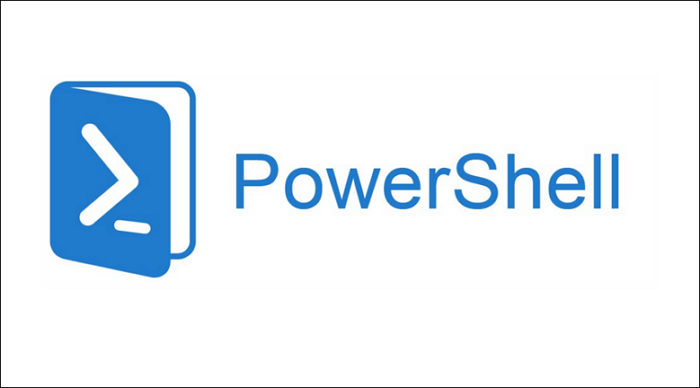Duration
35 hours (usually 5 days including breaks)
Requirements
Delegates should have good knowledge of Windows server and client administration including: installing operating system, configuring network adapters and administering Active Directory objects.
Delegates do not need to have any scripting or programming experience and are not expected to have any Windows PowerShell experience.
Overview
This intensive training provides the fundamental knowledge and skills to use Windows PowerShell for automating administration of Windows based computers. The skills taught in this course are applicable to all Microsoft products that use Windows PowerShell for daily administration.
Training focuses mainly on using Windows PowerShell as an interactive command line interface however it also includes some coverage of scripting and programming topics.
Course Outline
- Introduction Windows PowerShell – Finding and discovering commands
- Interpreting help and running commands
- Using Profiles
- Working with PSProviders and PSDrives
- Variables, strings, hashtables, and core operators
- Regular expression basics
- Working with the pipeline
- Selecting, sorting, measuring and formatting command output
- Exporting and converting data
- Persistent and implicit remoting
- Management information by Using WMI and CIM
- Background and scheduled jobs
- Moving From Script to Function to Module
- PowerShell security – signing scripts
- Basic and advanced scripting concepts
- Basic Error Handling
- Analyzing and Debugging Scripts
- Writing Controller Scripts
- Manipulating XML Data Files
- Using Desired State Configuration
- Windows PowerShell Workflow
- Installing PowerShell Web Access
Practical Powershell
- Installing Windows 2016 Core operating system
- Installing, configuring and managing Active Directory Domain Services
- Configuring basic roles and features (DNS, DHCP etc.)
- Optional – administering Azure and Office 365
Understand how to build test automation reporting portal
Understand how to work with building web services
Understand building test harness system with powershell
Understand building extendability in code
Requirements
- C#
- ASP.Net (basic understanding and working knowledge)
- SQL basic
- Powershell
Description
Creating and working with automation test report using EARS course is designed in such a way that he/she with good knowledge or understanding on
- C#
- ASP.Net
- Web Services
- SQL
- Powershell /Shell scripting
Can design and develop an robust and extendable automation test reporting by themselves for their Company/Job.
ExecuteAutomation Reporting System (EARS) is going to be a unified reporting system for any type of automation testing which is built using ASP.Net.
Meaning, EARS will support any kind of automation tools/technology you use like
- Selenium
- Coded UI
- Robotium/ Appium
ExecuteAutomation Web Service (EAWS) is going to be the web service that any of the above tool can consume in their custom built framework or via EAAutoFramework to insert data into EARS DB
ExecuteAutomation Test Harness System (EATS) is built using Powershell to provide anyone to perform series of operation for their CI tools
Who this course is for:
- This course is for QA
- Above all, this course is for those who want to build reporting from groundup
Course content
5 sections • 32 lectures • 3h 10m total lengthExpand all sections
Introduction1 lecture • 6min
- Introduction to EARS and EATS06:24
Building ExecuteAutomation Reporting System (Data Layer)4 lectures • 18min
- Understanding and creating database structure for EARS_DB05:47
- Creating database and Tables for EARS DB05:52
- Creating useful stored procedures for EARS DB01:35
- Creating stored procedure for EARS DB (Contd)05:09
Building ExecuteAutomation Reporting System (UI)12 lectures • 1hr 17min
- Setting stage ready for building EARS UI01:49
- Building an ASP.Net application using Visual Studio 201510:16
- Adding Styles and banner for EARS using CSS08:13
- Using Master pages of ASP.Net to centralize styling of pages in EARS05:54
- Adding filter controls for EARS UI07:16
- Adding custom code for ASP.Net code behind (Part 1)07:57
- Adding custom code for ASP.Net code behind (Part 2)08:33
- Adding custom code search functionality in EARS UI06:38
- Adding custom code for search functionality in EARS UI (Part 2)04:41
- Creating details Report for test cases (Part 1)06:47
- Creating details Report for test cases (Part 2)06:41
- Summary02:09
Building ExecuteAutomation Web Service (EAWS)8 lectures • 47min
- Introduction to ExecuteAutomation Web Service06:19
- Creating ExecuteAutomation Web Service (EAWS)08:18
- Creating service implementation for EAWS using EARS libraries05:01
- Consuming ExecuteAutomation Web Service via Console Application08:17
- Consuming ExecuteAutomation Web Service via Console App (Part 2)03:23
- Consuming ExecuteAutomation Web Service via EAAutoFramework08:38
- Running Test from EAAutoFramework which consumed EAWS06:33
- Summary00:56
Building ExecuteAutomation Test Harness System (EATS)7 lectures • 42min
- Introduction to Test Harness System03:42
- Setting stage ready for Test Harness system00:38
- Crash course on Powershell within 10 mins10:42
- Building Test Harness System for EATS (Part 1)08:37
- Building Test Harness System for EATS (Part 2)11:54
- Building Test Harness System for EATS with parameters03:53
- Summary02:26