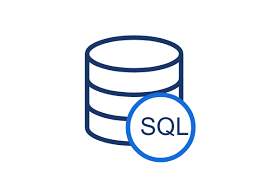
Duration
21 hours (usually 3 days including breaks)
Requirements
- NO previous SQL or database experience is required.
Overview
Microsoft SQL Server is a relational database management system (RDBMS) for storing and retrieving data.
In this instructor-led, live training (onsite or remote), participants will learn the essentials of the SQL language needed to query a Microsoft SQL Server database.
By the end of this training, participants will be able to:
- Install and configure Microsoft SQL Server
- Query a Microsoft SQL Server database using Microsoft’s Transact-SQL (T-SQL) language
- Understand the essentials of database design
- Optimize a database through normalization
- Use aggregate functions to generate results similar to those of “pivot-tables”
- Access Microsoft SQL Server through Excel
Audience
- Data analysts
- Business Intelligence professionals
- Business managers
- Excel experts who wish to expand their analysis skill set
Format of the Course
- Interactive lecture and discussion
- Lots of exercises and practice
- Hands-on implementation in a live-lab environment
Course Customization Options
- This training is based on the latest version of Microsoft SQL Server
- To request a customized training for this course, please contact us to arrange.
Course Outline
Introduction
Installing and Configuring Microsoft SQL Server
Overview of Microsoft SQL Server Features
Overview of Transact-SQL Concepts
Querying a Database using SELECT
Filtering the Data with WHERE
Sorting the Data with ORDER BY
Querying Multiple Tables with Joins
Grouping Data with GROUP BY
Using Aggregate Functions to Perform Calculations on Resulting Data
Filtering Groups with HAVING
Creating a New Database
Understanding the Database Model
Optimizing the Database through Normalization
Enhancing your Queries with Procedures
Writing Functions and Sub-routines
Using Conditions to Control the Flow
Connecting to Microsoft SQL Server through Excel
Troubleshooting
Summary and Conclusion