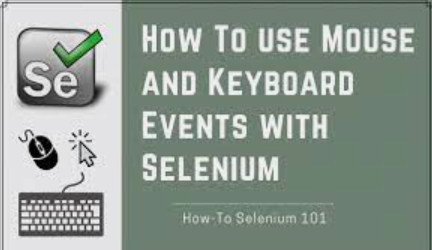UI Testautomation with UFT Developer
Building Basic Test Scripts
Working with Object Identification Center
Working with Application Models
Using Reporter Object
Define Custom Checkpoints
Screen Recording
Parametrization
Data Driven Testing
Reusable Functions
Requirements
- Visual Studio 2019 Installation
- C# Basic Knowledge
- .NET Basic Knowledge
- MsTest Installation
Description
UFT Developer helps you develop automated tests for a wide range of technologies, using standard IDEs with modern programming languages. UFT Developer requires familiarity with the basics of programming in the language you use to develop your tests.
Requirements prior course:
- Install the UFT Developer runtime engine on any machine where you want to run UFT Developer tests.
- Install one or more supported IDEs and the relevant UFT Developer plugins on any machine where you want to write and edit UFT Developer tests.
In this course, you will learn how to use UFT Developer for Csharp (C#) using Visual Studio and MsTest as testing framework.
In the IDE of your choice, create a UFT Developer testing project, use UFT Developer to create test object descriptions and write tests that can perform operations on your applications.
Create a testing project
Create a UFT Developer testing project in the IDE of your choice, using the project templates provided with the UFT Developer plugins or use your own custom framework.
Customize your test settings
Customize the UFT Developer runtime server settings and report options.
Define test objects
Create test object descriptions that enable UFT Developer to identify the objects in your application and can withstand changes in the application you’re testing.
Write programmatic descriptions or use the visually oriented tools that UFT Developer offers to provide an interface to the tested application and its objects.
Write tests
After you create test object descriptions, write automated tests whose steps call the methods and properties of these UFT Developer test objects.
Add code to verify application behavior
Verify that the objects in your application look and behave as you expect.
When these special steps return false results, the step and test fail, but no exception is thrown and your test continues to run.
This course will cover the following:
- Build Application Models
- Create Test Scripts
- Running Test Scripts
- Calculation and custom checkpoints
- Output Values and Parametrization
- Data Driven Testing
- Screen Recorder
- Using Reporter Object
- Working with Test Recorder
- Summary
Upon successful completion of this course, you will be eligible to:
- be more productive
- better collaborate
- use agile methodologies in a smarter way
- support the software delivery lifecycle
- take on lead roles in your projects and advance in your career
Who this course is for:
- Developer
- Tester
- Automation Engineer
Course content
1 section • 11 lectures • 1h 59m total length
UFT Developer for Web App Testing (Visual Studio and C#)11 lectures • 1hr 59min
- Introduction to UFT Developer Automation for Web Applications (Basic Course)03:01
- Build Application Models for Web App21:25
- Build Basic Test for Web App22:56
- Calculation, output and custom checkpoints19:33
- Parametrization and Data Driven Testing11:54
- Working with Native Object Properties08:42
- Working with the Reporter Object10:11
- Using the Test Recorder06:21
- RunJavaScript on BrowserPage02:51
- Utilizing ScreenCapture03:37
- Additional Settings & Summary08:38